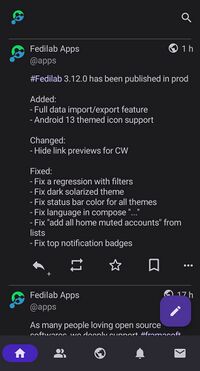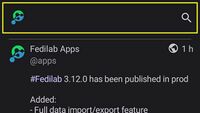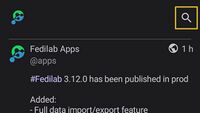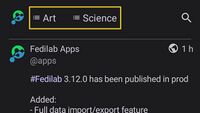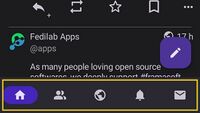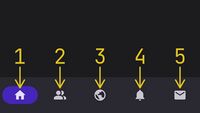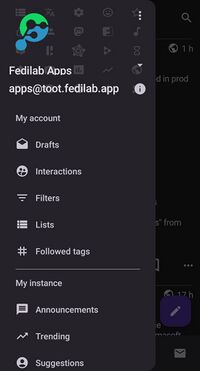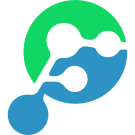User Interface
This is the default home page of Fedilab.
Parts of the interface
Action Bar
Account Avatar
On one side of the action bar you should see your account’s avatar. If you have multiple accounts, avatar of the currently active account will appear here.
Search Icon
On the other side of the action bar, there is the search icon. Tap on it to open the search page.
Lists
If you have any ’lists’ in your account, you will see those lists as tabs in between your avatar and the search icon. These tabs can be customized in Manage Timelines page.
At the bottom of the screen you have the navigation bar.
By default, the items in the navigation bar are as below. These too are customizable. See Manage Timelines.
- Home timeline
- Local timeline
- Federated timeline
- Notifications
- Conversations
Compose Button
Compose button is located just above the navigation bar. Press this button to open the Compose page, where you can start composing a new post or new thread.
Navigation drawer provides access to lot of functions of Fedilab.
There are two ways to open the navigation drawer. You can use whichever you like.
- Tap on the account avatar
- Swipe in from the left side of the screen